External link in Excel to another Excel sheet
I was
asked to look at an Excel sheet that was giving an error stating that an
external connection could not be established. Excel online was stating that
there was a link in it and so did Excel. That was the easy part, the hard part
was finding the external connection and removing it. Excel (desktop) will warn
you of any link that cannot be established, and Excel will ask you what to do
with the error. You can do a few things (see image below)
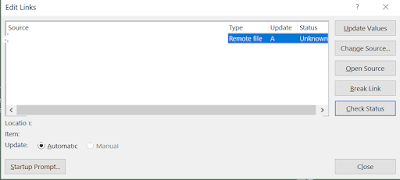 |
| Edit links options |
- In which worksheet is the problem?
The answer to this question is pretty simple, remove the worksheets
one by one. Excel shows in the info if there is an external connection in the
Excel sheet, so if you remove it this notification goes away. There were 3
worksheets and I removed the first one that had all the data inside. Jep that
worked, the error disappeared. The problem has to be in this worksheet. Check.
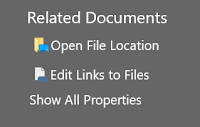 |
| Edit links to files |
- Is all the data here? Am I seeing all the columns that are in the Excel sheet?
I removed all the filters to make sure that all the data was
showing. Hidden rows or columns can be shown by doing a Check document which lets you remove the hidden columns and
rows. Check.
- Is the external reference in the data in the worksheet? Is it in a formula? Fixing this question you can do 2 ways.
- Let's start by using search to look for "[" or ".xl" references in the formula. Another one that could work is #Ref! that is the error Excel gives if it can't find the link.
- The second option is the simple one (Just make sure you are testing on a separate Excel sheet or don't save it!) Remove all the data in the worksheet. Select the whole worksheet and press delete
If the link is in the formula it will show up or the error will
disappear in the info screen.
- Is it in the VBA code?
I did this and did a search here as well but couldn't find anything.
- So what is the one place a formula can be used but doesn't show up in search? DATA VALIDATION!
A yes, data validation is being used to create dropdown lists in the
Excel sheet. Data validation has a cool feature that circles all the bad
references in the formula. Follow the steps below.
- Go to Data > Data validation and click on the arrow below data validation.
- Select circle wrong reference …..
- If there is a mistake in the formula Excel will circle the ones that are not referencing correctly
- Voila there it is! The hidden URL.
- Click on the cell and click on data validation to show the formula being used. Ah yes the URL to an External Excel sheet.
- Click on Clear all to remove all the data validation on that cell.
- Should you wish to do this for the column do the same steps but instead of selecting the cell choose the Column.
It's been
a hell of a journey finding the wrong URL but I found it in the end. On
internet there are a lot of different ways to find the external links even
complete scripts. I however could not use scripting because of limitations on
the computer I was using. Luckily I found it.


Comments
Post a Comment