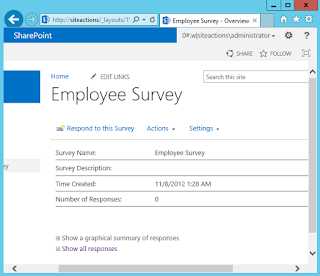Tiles modern UI
Back in SharePoint 2013 Microsoft introduced "Promoted links" a feature which enabled users to create tiles quick and easy without any custom code. Since then I've seen Promoted links being used a lot of ways, some better than others. However creating tiles with an image in the background was always a nasty thing to do. People would use the weirdest images as background to indicate what it was, totally not user friendly. Especially the choice of the color was very "weird" you would have tiles with all sort of colors and images (see image below as an example). Promoted links always had one big problem; Scaling! It's not responsive in a way you would want to have it. Since Microsoft introduced Modern UI they have also introduced the webpart "tiles". Tiles enables the user to create custom tiles within their SharePoint site, quick and easy. Cool features of the Tiles webpart. Tiles are responsive! They resize when the screen gets smalle...